
Gimkit is a popular educational platform combining learning with gamification, making it a favorite among teachers and students. One common question when using Gimkit is, Can I view what game I’m hosting on Gimkit? Whether you’re a teacher hosting a live game or a student curious about the game details, this blog post will answer your question and provide additional insights into Gimkit’s hosting features.
Can I View What Game I’m Hosting on Gimkit?
Yes, you can view the game you’re hosting on Gimkit! As a host, you have full control over the game setup, including the ability to see and manage the game’s details. When you create and host a game, Gimkit provides a dashboard that displays all the relevant information about the game, such as the kit (question set) being used, game mode, and player progress.
Here’s how you can view the game you’re hosting:
- Log in to Your Gimkit Account: Access your account on the Gimkit website or app.
- Create or Select a Kit: Choose the question set (kit) you want to use for your game.
- Host the Game: Click on the “Play Live” or “Assign Homework” option to start hosting.
- View Game Details: Once the game is live, you’ll be taken to the host dashboard, where you can see the game’s progress, player rankings, and other details.
The host dashboard is your central hub for managing the game. It allows you to monitor player activity, adjust settings, and even end the game when you’re ready.
Why Is It Important to View Your Hosted Game?
Being able to view the game you’re hosting is crucial for several reasons:
- Monitor Progress: You can track how students are performing in real time, allowing you to identify areas where they might need help.
- Adjust Settings: If the game isn’t going as planned, you can tweak settings like time limits or question difficulty.
- Engage Players: Seeing the game details helps you interact with players more effectively, whether it’s by offering hints or encouraging competition.
- Ensure Accuracy: You can verify that the correct kit and game mode are being used, ensuring the game aligns with your learning objectives.
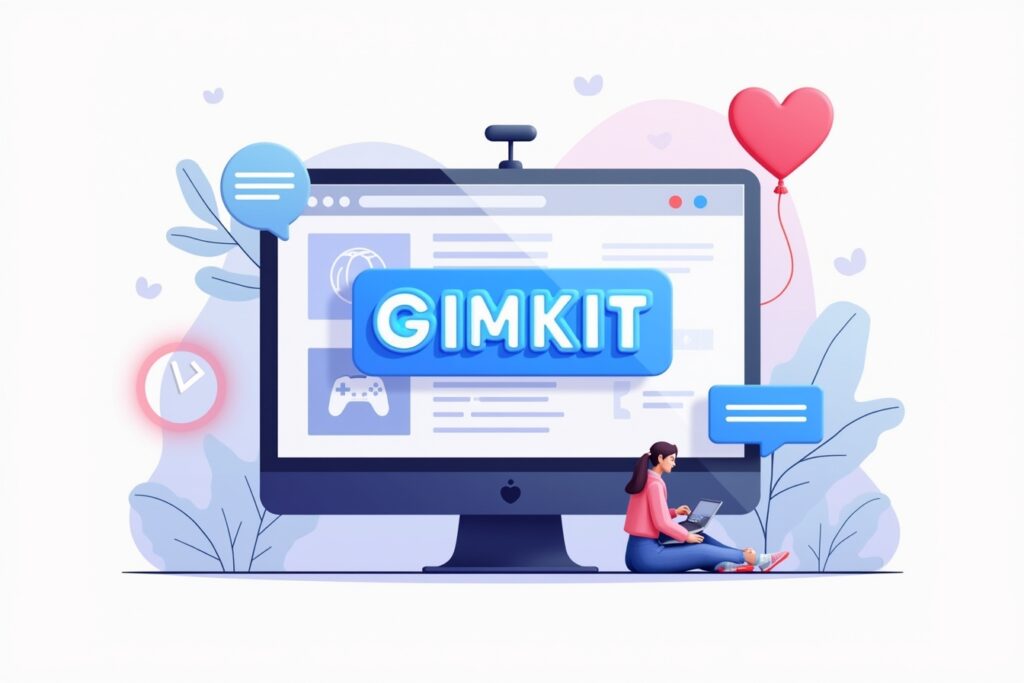
FAQs About Hosting Games on Gimkit
Here are five frequently asked questions about hosting games on Gimkit:
Can I Change the Kit After Starting a Game?
No, once a game has started, you cannot change the kit. However, you can end the current game and start a new one with a different kit.
How Do I Share the Game Code with Players?
When you host a game, Gimkit generates a unique game code. Share this code with your players, and they can enter it on the Gimkit website or app to join the game.
Can I Pause or Stop a Game Once It’s Started?
Yes, you can pause or stop a game at any time from the host dashboard. This is useful if you need to address questions or make adjustments.
Is There a Limit to the Number of Players in a Game?
Gimkit allows up to 500 players in a single game, making it suitable for large classrooms or groups.
Can I View Player Responses After the Game Ends?
Yes, Gimkit provides a detailed report after the game ends, including player responses, scores, and question accuracy. This data is valuable for assessing student performance and planning future lessons.
Tips for Hosting a Successful Gimkit Game
To make the most of your Gimkit hosting experience, consider these tips:
- Choose the Right Kit: Select a kit that aligns with your learning objectives. You can create your own or use one from Gimkit’s library.
- Set Clear Goals: Let players know what they’re working toward, whether it’s mastering a specific topic or competing for the highest score.
- Engage with Players: Use the host dashboard to interact with players, offer encouragement, and provide hints if needed.
- Experiment with Game Modes: Gimkit offers various game modes, such as Classic, Team Mode, and Trust No One. Try different modes to keep things fresh and engaging.
- Review Game Reports: After the game, analyze the reports to identify trends and areas for improvement.
Conclusion
Hosting a game on Gimkit is a straightforward process, and being able to view the game you’re hosting is a key feature that enhances the experience for both hosts and players. Whether you’re a teacher using Gimkit for classroom learning or a student hosting a fun game, the platform’s intuitive interface and robust features make it easy to manage and enjoy.
By following the steps outlined in this post and leveraging the FAQs and tips provided, you’ll be well-equipped to host successful Gimkit games that are both educational and entertaining. So, the next time you find yourself asking, “Can I view what game I’m hosting on Gimkit?” you’ll know the answer is a resounding yes—and you’ll have the tools to make the most of it.
