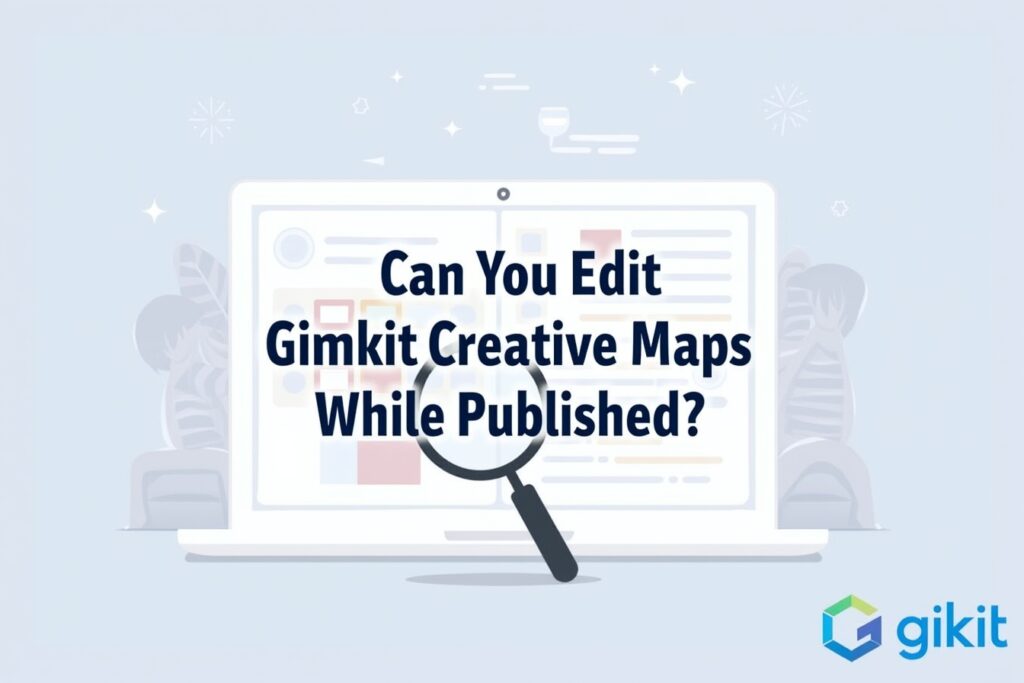
Gimkit, the popular game-based learning platform, has taken classrooms and study sessions by storm with its engaging and interactive quizzes. One of its standout features is Gimkit Creative, which allows users to design and customize their own maps for games. This feature has opened up a world of possibilities for educators and students alike, enabling them to create unique and immersive learning experiences. However, a common question that arises is: Can you edit Gimkit Creative maps while they are published? In this blog post, we’ll dive deep into this topic, explore how Gimkit Creative works, and answer some frequently asked questions.
Understanding Gimkit Creative
Before we address the main question, let’s take a moment to understand what Gimkit Creative is. Gimkit Creative is a feature that allows users to design custom maps for their games. These maps can include various elements like obstacles, power-ups, and themed environments, making the learning experience more engaging and visually appealing. Whether you’re teaching history, math, or science, you can create a map that aligns with your lesson plan and keeps students motivated.
Once a map is created, it can be published and shared with others. But what happens if you need to make changes to the map after it’s been published? Can you edit it, or do you have to unpublish it first? Let’s find out.
Can You Edit Gimkit Creative Maps While Published?
The short answer is no, you cannot edit a Gimkit Creative map while it is published. Once a map is published, it becomes a static version that others can access and play. If you want to make changes to the map, you’ll need to unpublish it first. Here’s how the process works:
- Unpublish the Map: Go to your Gimkit dashboard, locate the published map, and unpublish it. This will make the map editable again.
- Make Your Edits: Once the map is unpublished, you can make any necessary changes, such as adding new elements, adjusting the layout, or updating the theme.
- Republish the Map: After you’ve made your edits, you can republish the map. The updated version will then be available for others to play.
While this process might seem a bit cumbersome, it ensures that players always have access to a stable and consistent version of the map. It also prevents confusion that could arise if a map were to change while someone is playing it.
Why Can’t You Edit Published Maps?
You might be wondering why Gimkit doesn’t allow users to edit maps while they’re published. There are a few reasons for this:
- Consistency for Players: If a map were to change mid-game, it could disrupt the player’s experience and confuse. By requiring maps to be unpublished before editing, Gimkit ensures that players always have a consistent experience.
- Preventing Errors: Editing a live map could lead to errors or glitches, especially if multiple people are playing it at the same time. Unpublishing the map before making changes helps avoid these issues.
- Version Control: Unpublishing and republishing a map creates a clear distinction between different versions. This makes it easier to track changes and revert to a previous version if needed.
Tips for Editing Gimkit Creative Maps
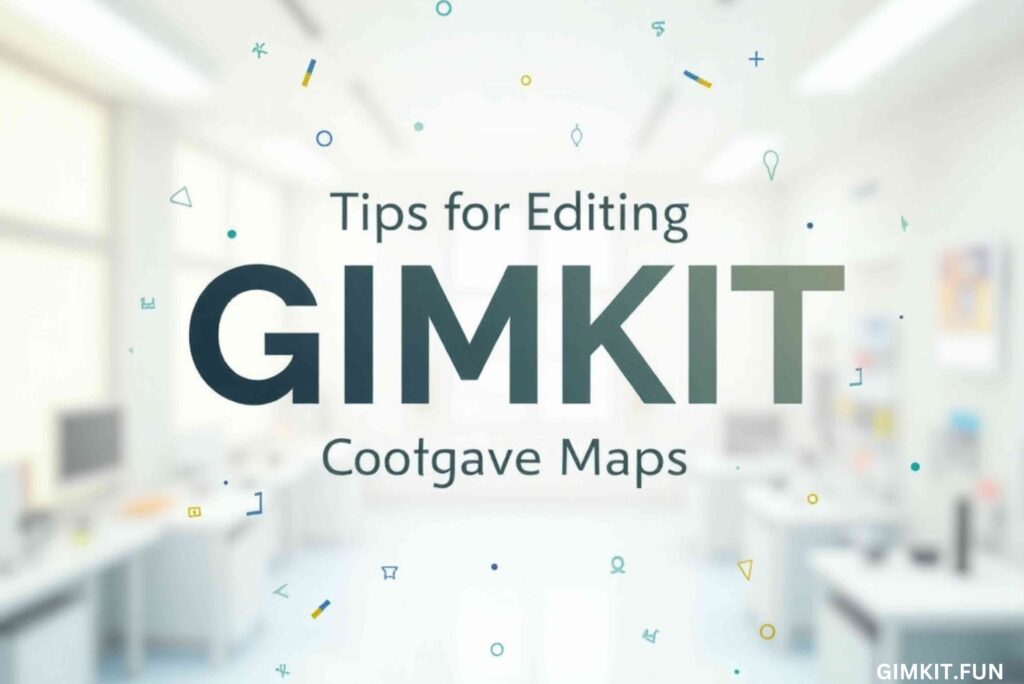
If you’re planning to edit a Gimkit Creative map, here are some tips to make the process smoother:
- Plan Ahead: Before publishing your map, double-check it for any errors or areas that might need improvement. This can save you time and effort later.
- Save Drafts: If you’re working on a complex map, save multiple drafts as you go. This way, you can easily revert to an earlier version if something goes wrong.
- Test Your Map: After making edits, test the map thoroughly to ensure everything works as intended. This is especially important if you’ve added new elements or changed the layout.
- Communicate with Players: If your map is frequently used by others, let them know when you plan to unpublish it for edits. This can help avoid confusion and ensure a smooth transition.
FAQs About Editing Gimkit Creative Maps
To wrap up, let’s address some frequently asked questions about editing Gimkit Creative maps:
Can I edit a Gimkit Creative map after publishing it?
No, you cannot edit a map while it is published. You’ll need to unpublish it first, make your changes, and then republish it.
Will unpublishing a map delete it?
No, unpublishing a map does not delete it. It simply makes the map editable again and removes it from public access until you republish it.
Can I see previous versions of my map?
Gimkit does not currently have a version history feature for Creative maps. It’s a good idea to save drafts or backups if you want to keep track of changes.
Can multiple people edit a Gimkit Creative map?
Yes, if you’re working on a team, multiple people can collaborate on a map. However, only one person can edit the map at a time.
What happens if I forget to republish my map?
If you forget to republish your map, it will remain unpublished and inaccessible to others. Make sure to republish it once you’ve finished making edits.
Final Thoughts
Gimkit Creative is a powerful tool that allows educators and students to take learning to the next level. While you can’t edit maps while they’re published, the process of unpublishing, editing, and republishing is straightforward and ensures a smooth experience for everyone involved. By following the tips and best practices outlined in this post, you can create and maintain engaging maps that enhance the learning experience.
So, the next time you’re working on a Gimkit Creative map, remember to plan ahead, test thoroughly, and communicate with your players. Happy mapping!
