
How Do You Create a Game in Gimkit? is an interactive and engaging platform designed to make learning fun through gamification. Whether you’re a teacher looking to create an educational game for your students or a student exploring the platform for a project, Gimkit offers a user-friendly interface to create, customize, and play games. In this blog post, we’ll walk you through the process of creating a game in Gimkit and answer some frequently asked questions to help you get started.
What is Gimkit?
Gimkit is a game-based learning platform that allows users to create and play quizzes in a competitive and interactive environment. It combines elements of gaming, such as earning virtual currency and power-ups, with educational content to make learning more engaging. Teachers and students alike can use Gimkit to reinforce concepts, review material, or simply have fun while learning.
How to Create a Game in Gimkit: Step-by-Step Guide
Creating a game in Gimkit is a straightforward process. Follow these steps to get started:
Step 1: Sign Up or Log In
To create a game in Gimkit, you’ll need an account. If you don’t already have one, visit the Gimkit website and sign up. You can create an account as a teacher or a student, depending on your needs.
Step 2: Navigate to the Dashboard
Once you’re logged in, you’ll be taken to your dashboard. This is where you can manage your games, view analytics, and create new kits (Gimkit’s term for quizzes or games).
Step 3: Create a New Kit
Click on the “New Kit” button to start creating your game. You’ll be prompted to give your kit a name and choose a language. You can also add a cover image to make your kit visually appealing.
Step 4: Add Questions
Now it’s time to add questions to your game. You can create questions manually or import them from a spreadsheet. Gimkit supports multiple question types, including multiple-choice, true/false, and text input. Be sure to include the correct answer and, if desired, add explanations or hints to help players learn.
Step 5: Customize Your Game
Gimkit allows you to customize your game to make it more engaging. You can choose from different game modes, such as Classic, Team Mode, or Trust No One. You can also adjust settings like time limits, question order, and the virtual currency system.
Step 6: Save and Publish
Once you’ve added all your questions and customized your game, click “Save” to finalize your kit. You can then publish it and share it with your students or peers. Gimkit provides a unique game code for players to join your game.
Step 7: Play and Monitor
After publishing your game, you can start playing! As the host, you can monitor players’ progress in real-time and provide feedback. Gimkit also offers analytics to help you track performance and identify areas for improvement.
Tips for Creating an Engaging Gimkit Game
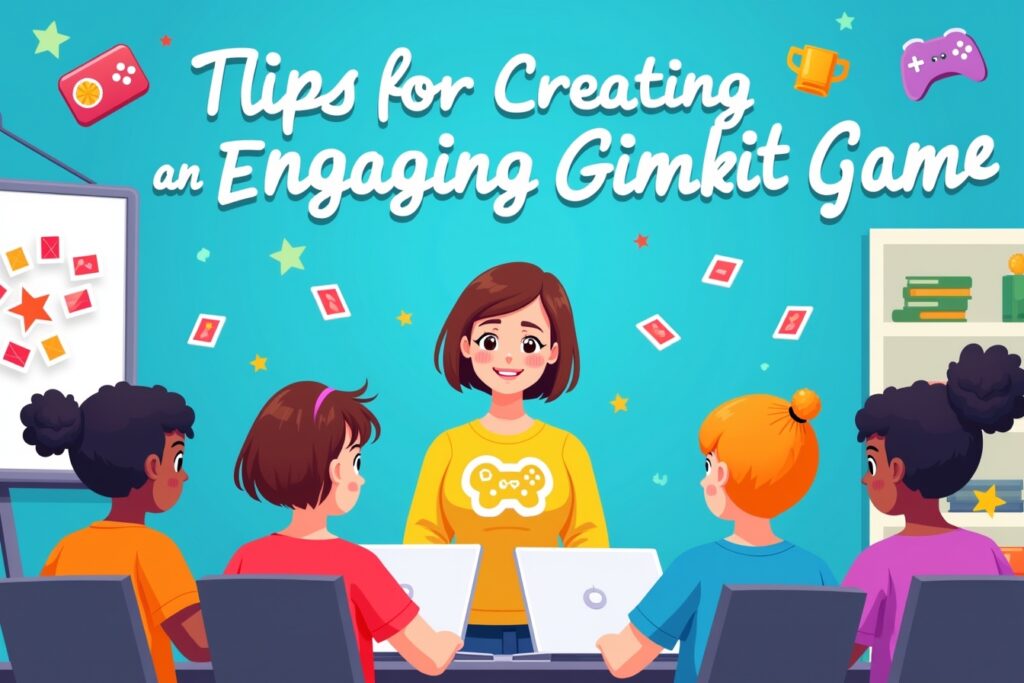
- Keep Questions Clear and Concise: Avoid overly complex questions that might confuse players.
- Use Visuals: Add images or diagrams to your questions to make them more engaging.
- Incorporate Rewards: Use Gimkit’s virtual currency system to motivate players and keep them engaged.
- Test Your Game: Before sharing your game with others, playtest it to ensure everything works as intended.
- Update Regularly: Keep your kits fresh by adding new questions or updating existing ones.
FAQs About Creating a Game in Gimkit
Do I need to pay to create a game in Gimkit?
Gimkit offers both free and paid plans. The free plan allows you to create and play games, but it has some limitations, such as a cap on the number of kits you can create. The paid plan, called Gimkit Pro, unlocks additional features and unlimited kits.
Can I collaborate with others to create a game?
Yes, Gimkit allows collaboration. You can invite other users to contribute to your kit by sharing a link. This is especially useful for teachers working in teams or students collaborating on a project.
Can I use Gimkit for subjects other than academics?
Absolutely! While Gimkit is primarily used for educational purposes, you can create games for any topic, including trivia, pop culture, or even team-building activities.
How do I share my Gimkit game with others?
Once your game is published, Gimkit will generate a unique game code. Share this code with your players, and they can join your game by entering it on the Gimkit website.
Can I edit my game after publishing it?
Yes, you can edit your game at any time. Simply go to your dashboard, select the kit you want to modify, and make the necessary changes. Once you save your edits, the updated version will be available for play.
Conclusion
Creating a game in Gimkit is a fun and rewarding experience that combines learning with play. Whether you’re a teacher looking to engage your students or a student exploring creative ways to study, Gimkit offers a versatile platform to bring your ideas to life. By following the steps outlined in this guide, you’ll be well on your way to creating an engaging and educational game that everyone will enjoy.
So, what are you waiting for? Head over to Gimkit and start creating your first game today! If you have any questions or need further assistance, feel free to explore Gimkit’s help center or reach out to their support team. Happy gaming!
